!!!**PLEASE** don't turn your headphones up too much!!!
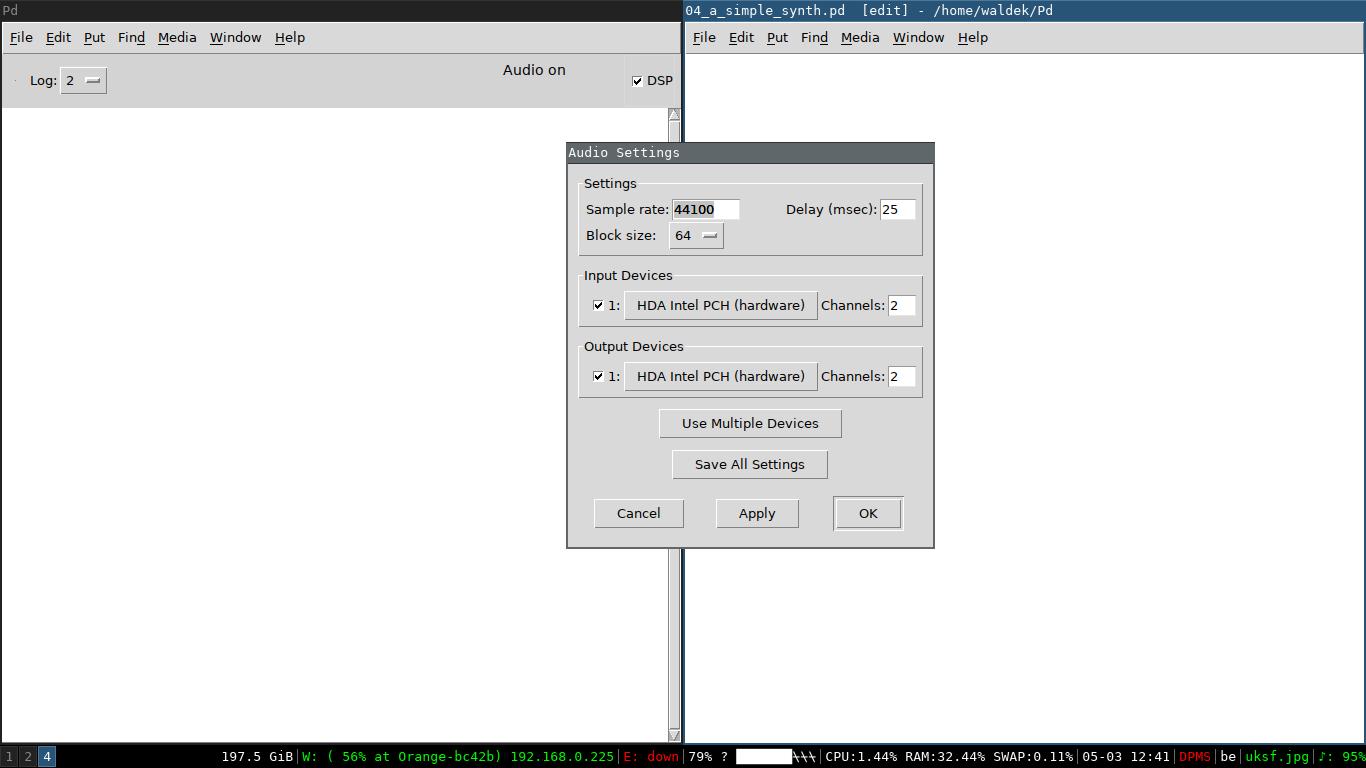 ### Resources: * **online information** * [configuring puredata](http://write.flossmanuals.net/pure-data/configuring/) --- \newpage ## Example 5: A simple synth Up until now we only used data objects and connections. To create sound and connect audio inputs and output we use objects that have a tilde **~**. New control objects, **sliders**, are seen here. You can configure these sliders by right clicking them. It's very important to modify the sliders in order to use them with audio signals. All audio signals flow between -1 and +1 as floating point numbers. In order to have working volume slider we multiply the audio signal with a value between 0 and 1 where 0.5 is half as loud. 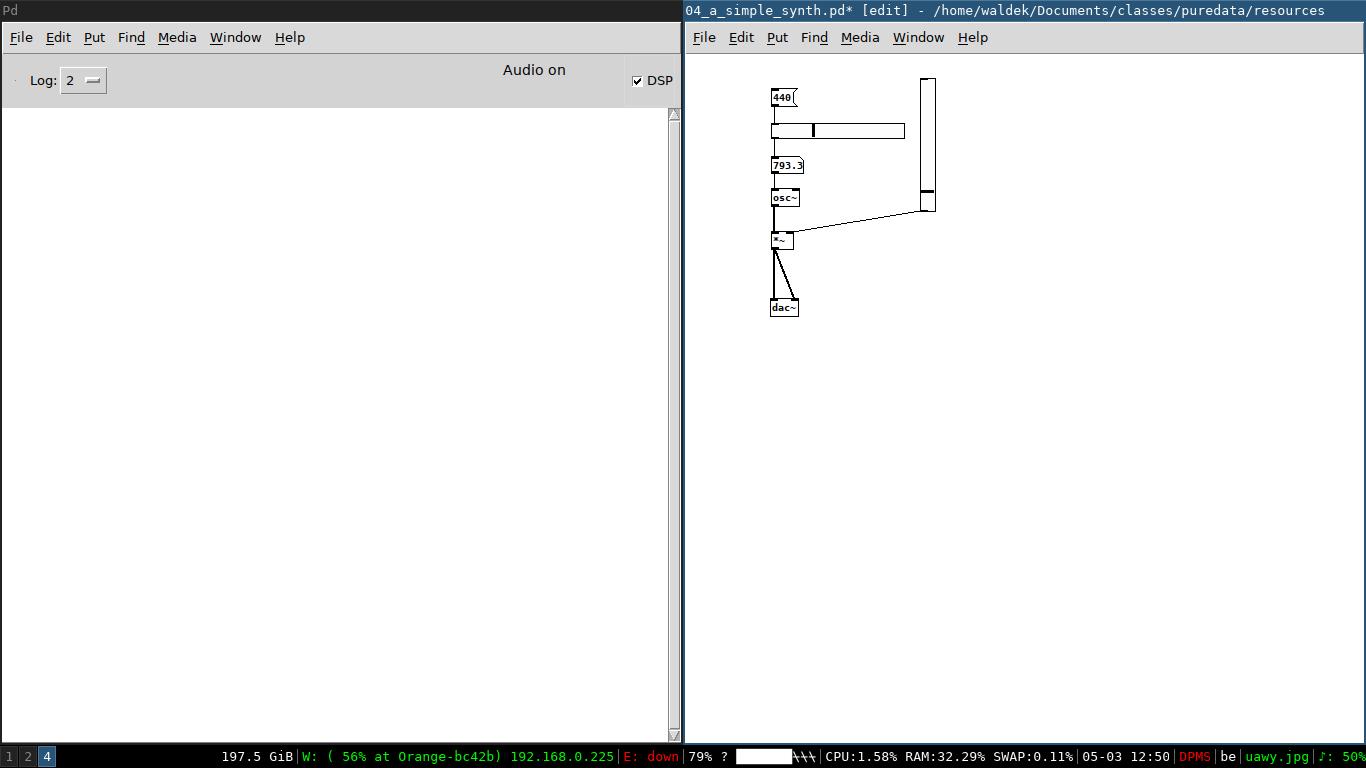 ### TODO: * create this patch yourself and try it out ### Resources: * **patches** * [a simple synth patch](./resources/04_a_simple_synth.pd) * **online information** * [waveshaping](http://www.pd-tutorial.com/english/ch03s05.html) --- \newpage ## Example 6: Some midi and music theory plus a musical synth 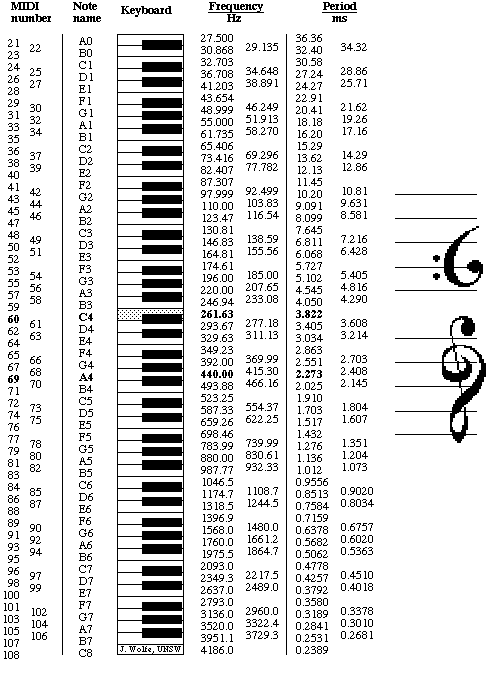 The major scale is made up of the following pattern: * a half note is **1** step * a whole note is **2** steps * an octave is **12** steps * the **5th** always sounds good with the root note! (**7** steps) | degree | name | step size | relative midi value | |---|---|---|---| | 1st | tonic | root | 0 | | 2nd | supertonic | whole | 2 | | 3rd | mediant | whole | 4 | | 4th | subdominant | half | 5 | | 5th | dominant | whole | 7 | | 6th | submediant | whole | 9 | | 7th | leading note | whole | 11 | | 8th | tonic | half | 12 | Below you can see the musical synth that plays the major scale starting at C4. 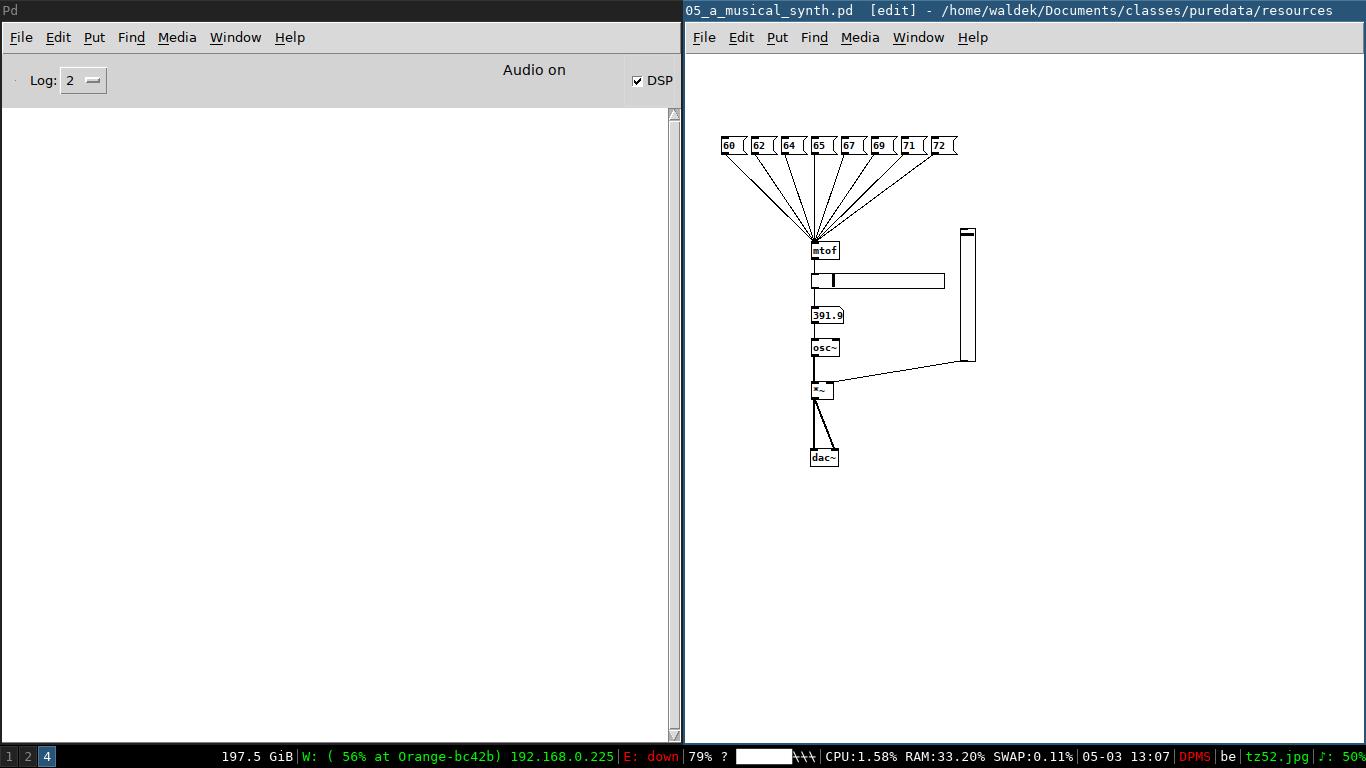 ### Resources: * **patches** * [a musical synth](./resources/05_a_musical_synth.pd) * **online information** * [what is midi?](https://en.wikipedia.org/wiki/MIDI) * [musical scales](https://en.wikipedia.org/wiki/Major_scale) --- \newpage ## Example 7: Controlling the musical synth We can control the synth with the **key** object. The output of this object needs to be routed to the corresponding notes we want with the **route** object. 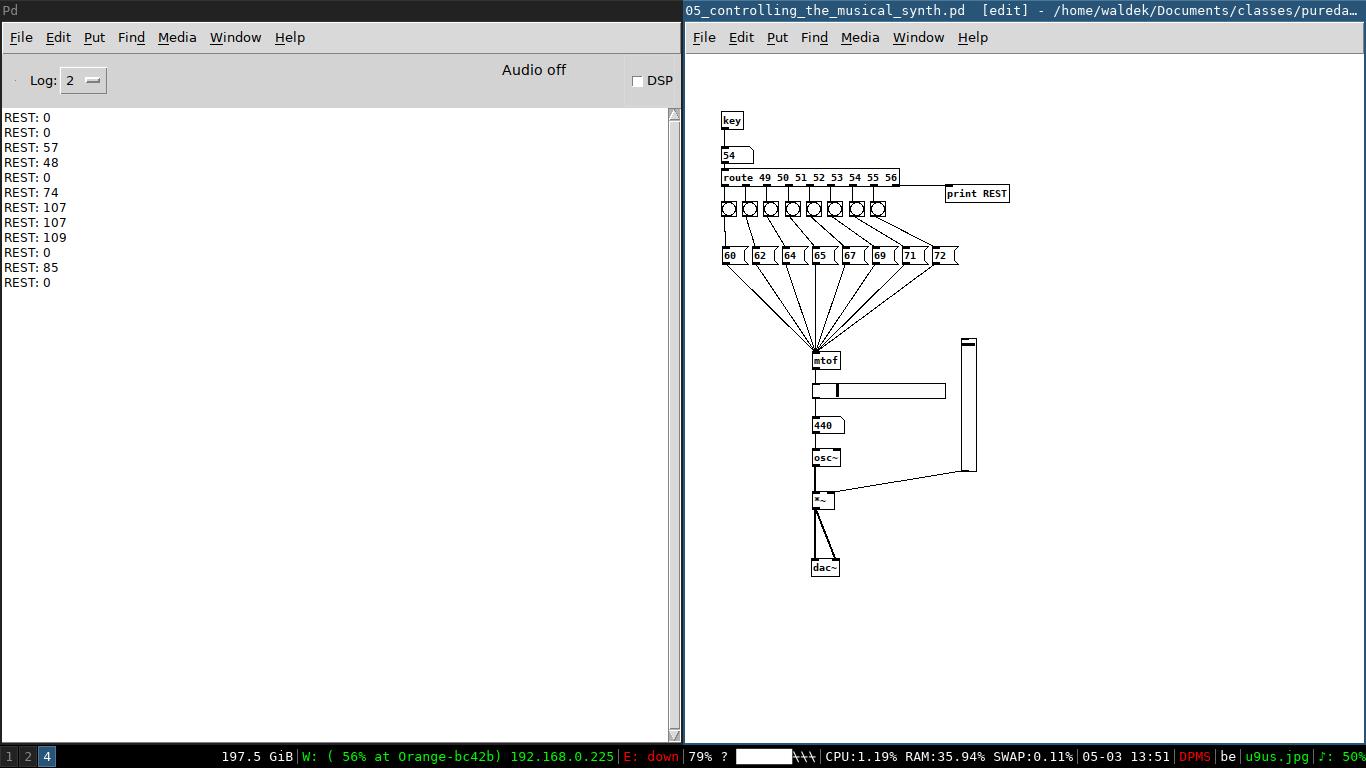 A more common way to control music programs is by using MIDI devices. You can setup midi from the **media** menu and selecting **midi settings**. Puredata provides a simple patch to test and see the midi messages coming into the computer. It can be shown by clicking on the **media** menu and selecting **test audio and midi**. 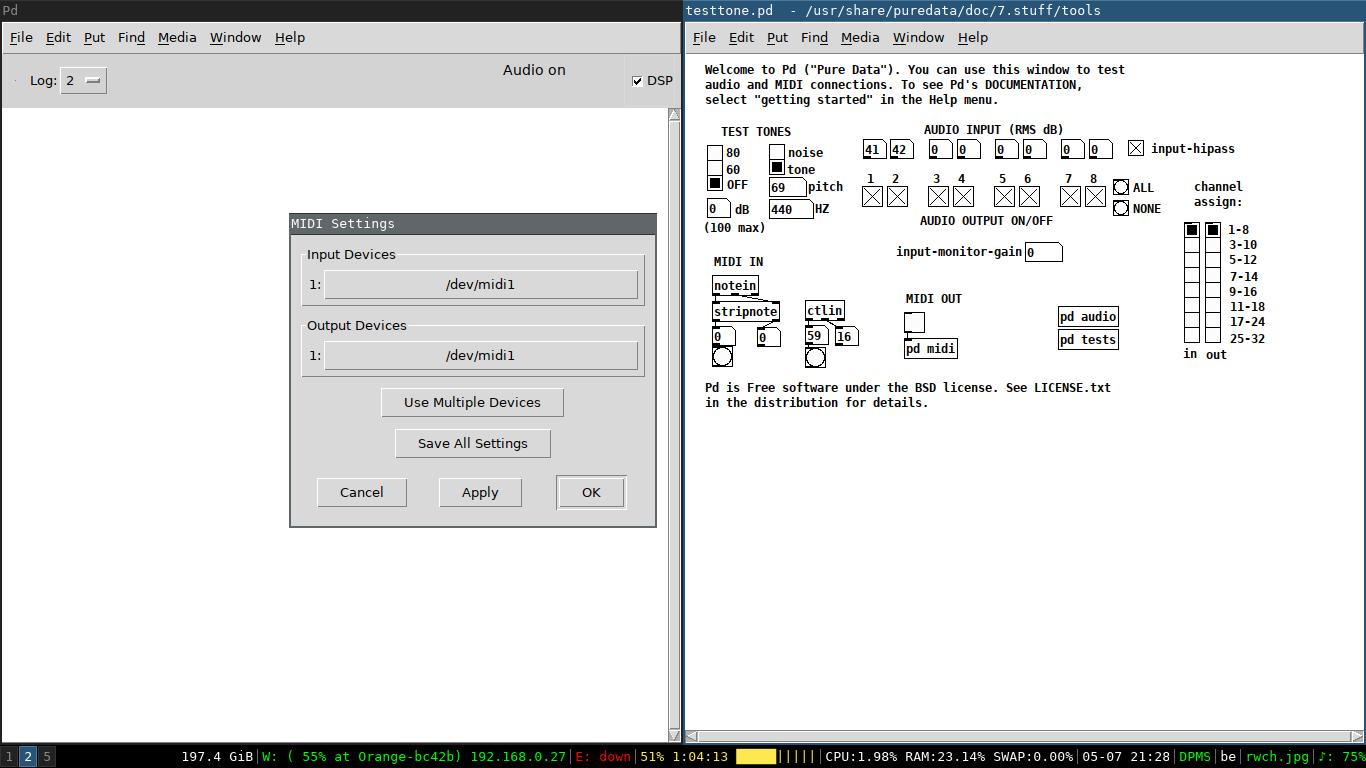 ### Resources: * **patches** * [a musical synth](./resources/05_controlling_the_musical_synth.pd) * **online information** * [controlling the synth](http://write.flossmanuals.net/pure-data/controlling-the-synth/) --- \newpage ## Example 8: Controlling with a gamepad The **hid** object gives us access to gamepads and joysticks. Depending on the OS the object needs to be installed via the help menu **find externals** option. 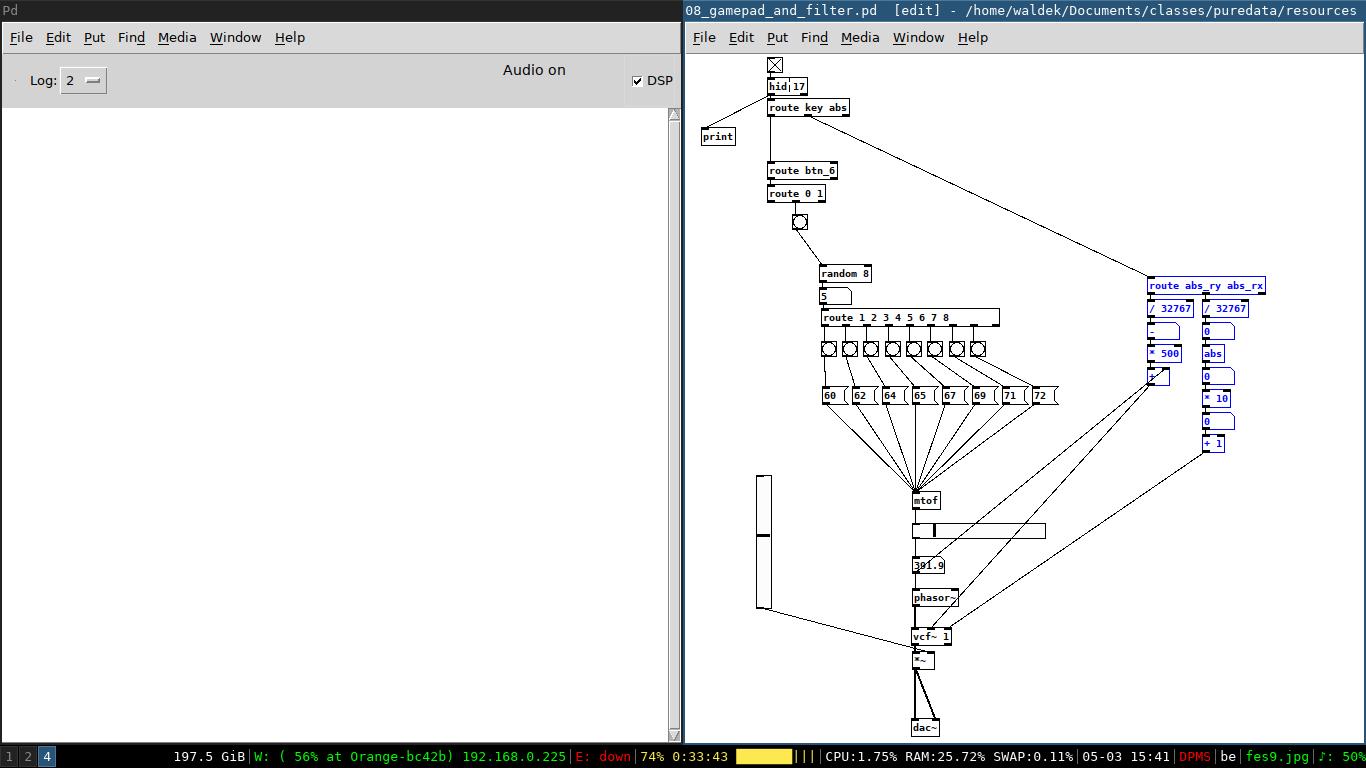 ### TODO: * create this patch yourself and try it out * try to add more controls to the synth ### Resources: * **patches** * [gamepad synth patch](./resources/07_gamepad_with_the_musical_synth.pd) * [gamepad synth with filter patch](./resources/08_gamepad_and_filter.pd) --- \newpage ## Example 9: A drum machine We can load and play soundfiles with the **readsf~** object. To build a simple sequencer we combine a **metro** with a counting loop, **mod** and **select**. Below are the patches to both a simple and more complicated drum machine. 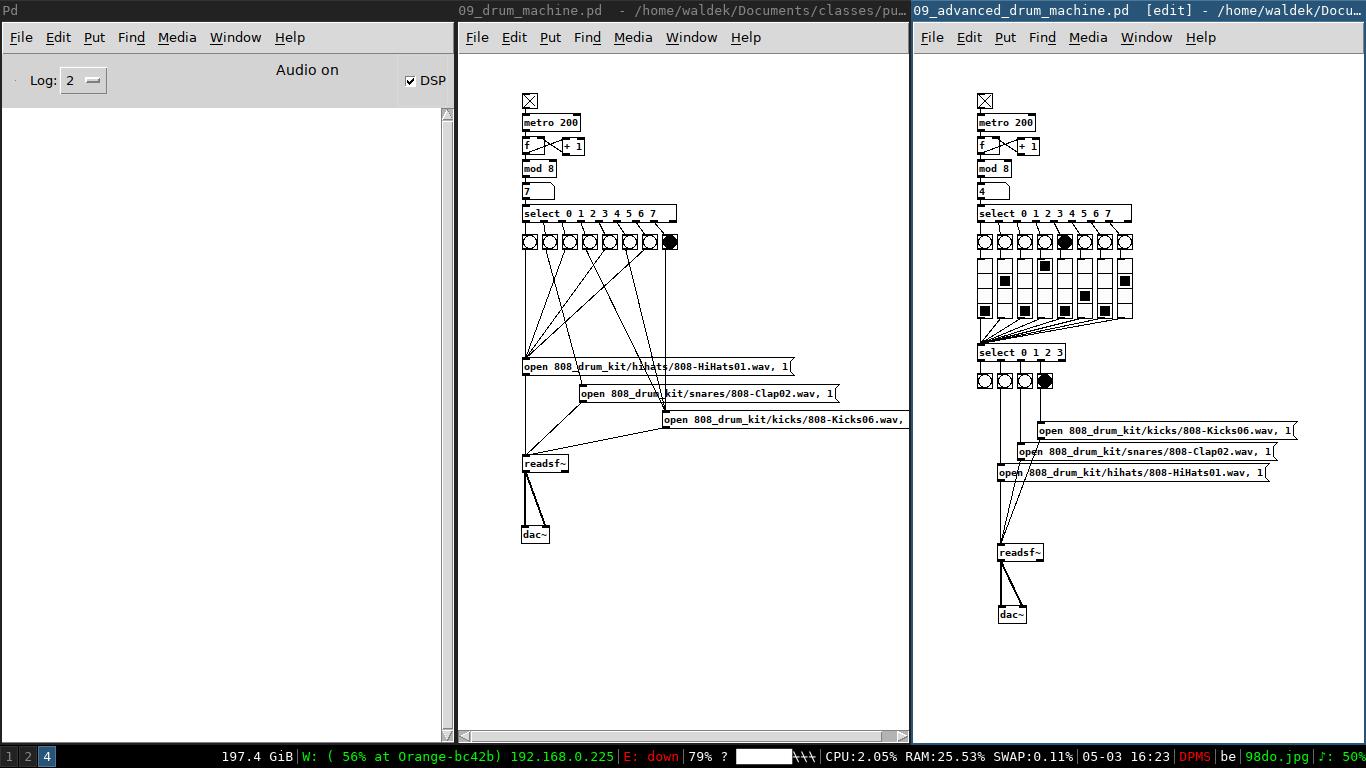 ### TODO: * create this patch yourself and try it out * how can you make this drum machine polyphonic? ### Resources: * **patches** * [simple drum machine](./resources/08_gamepad_and_filter.pd) * [advanced drum machine](./resources/09_advanced_drum_machine.pd) * **samples** * [drum samples zip file](./resources/808_drum_kit.zip) --- \newpage ## Example 10: Putting it *all* together The advanced drum machine sequencer can be used to create a patch that plays random *music* coupled with the simple synths from before. A new object is included in this patch called **vline~**. It is used to create volume or filter curves. 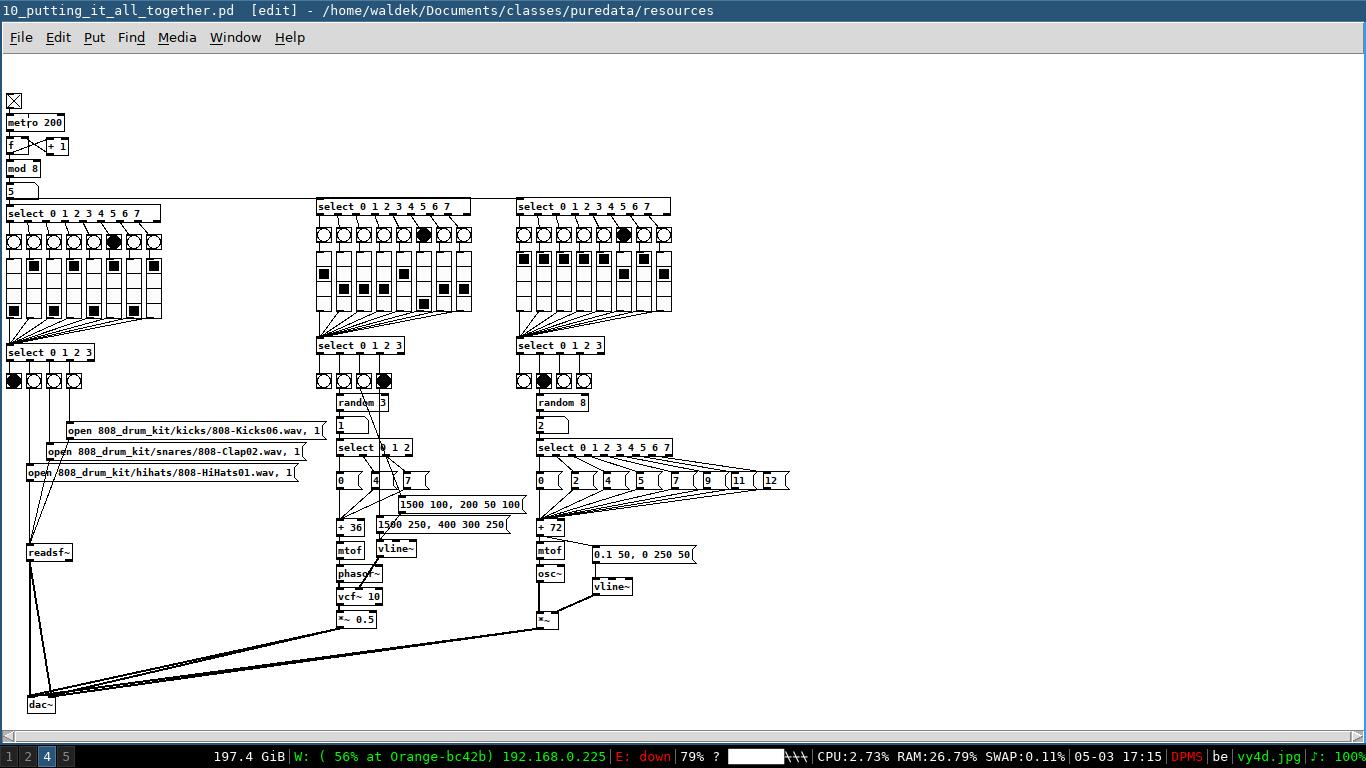 ### TODO: * try to make something yourself! ### Resources: * **patches** * [music by numbers](./resources/10_putting_it_all_together.pd) * **online information** * [envelopes](http://write.flossmanuals.net/pure-data/envelope-generator/) --- \newpage ## A short intermezzo While it is very important and satisfying to make your own puredata patches from scratch, there are a lot of extra libraries that can provide you with essential building blocks. Most of these can be installed with the build in package manager in puredata vanilla. You can access it by going to the menu **help** and choosing **find externals**. Some very useful ones are: * mrpeach (for everything network and OSC related) * list-abs (list abstractions that make manipulating and searching lists very easy) * cyclone (a bunch of useful little gems) * comport (for interfacing with arduino and other serial devices) * hid (useful for gamepads and joysticks) 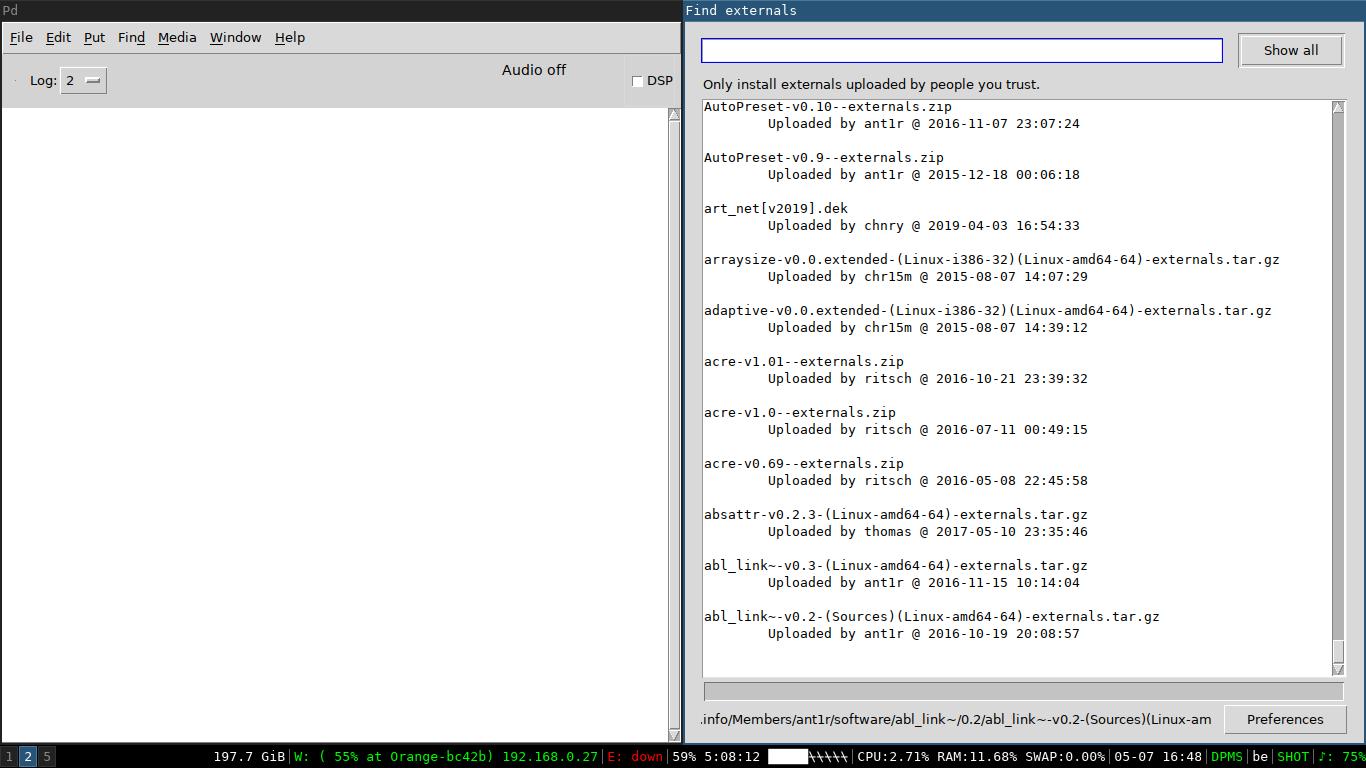 You can see all the externals that you have installed by going to the **help** menu and choosing the **browser**. Most libraries come with extensive help files to get you going in no time. 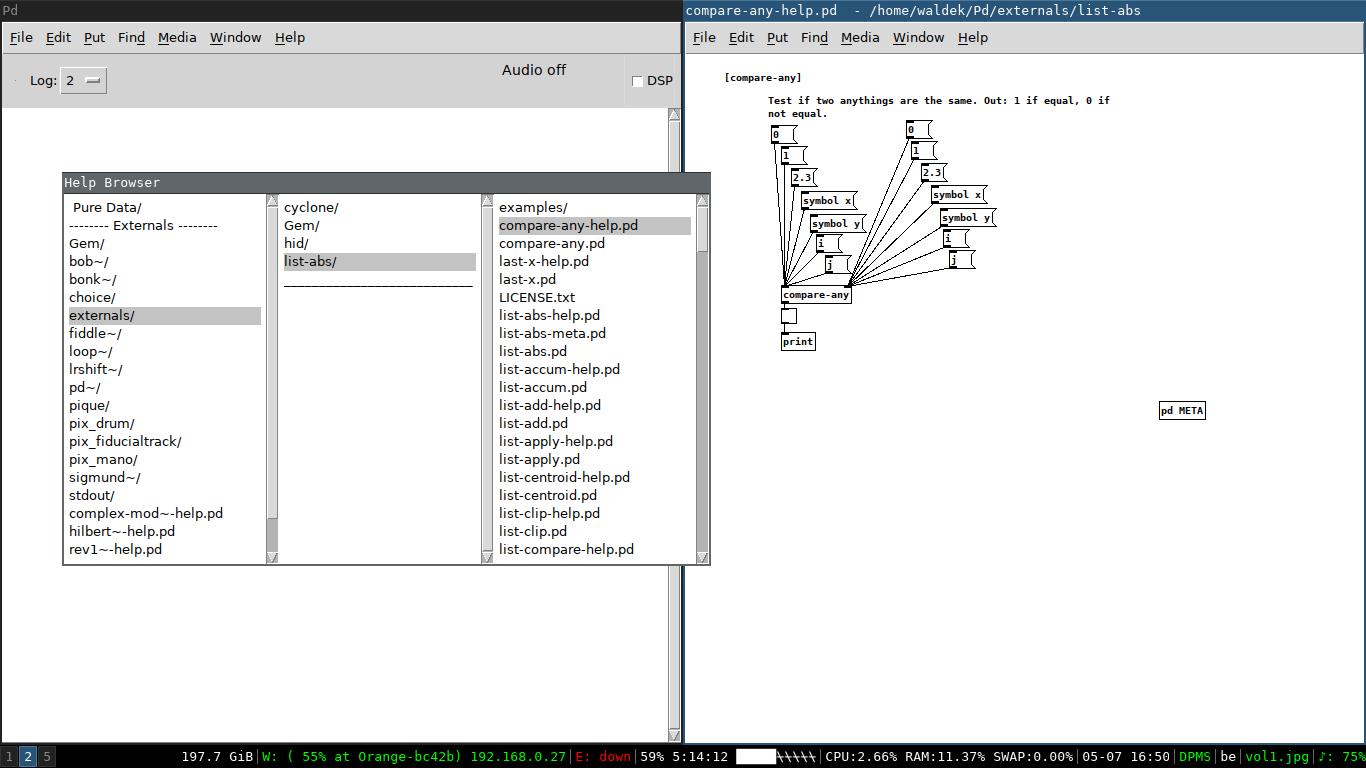 Now, a *very* powerful collection of synthesizer building blocks is called **automatonism**. This is more than a library of abstractions, it makes puredata an easy to use modular synth. While I absolutely love this software, a basic understanding of puredata vanilla will go a long way. You can download automatonism from the link below. 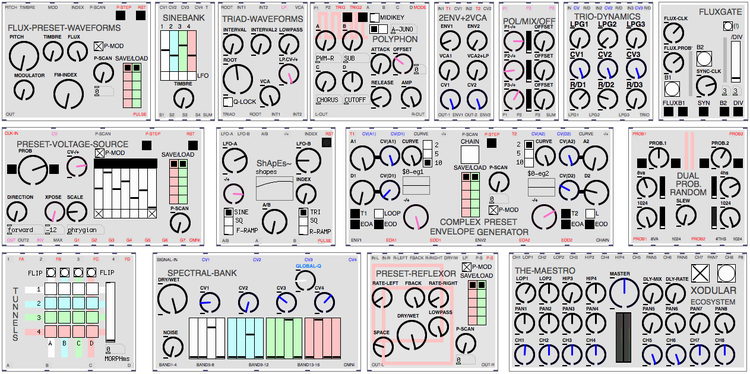 ### Resources: * **online information** * [automatonism](https://www.automatonism.com/the-software) --- \newpage # Video ## Creating a GEM window and drawing a pretty cube GEM should come installed with puredata vanilla. If not, you can find it via the find externals menu. The best way to get familiar with GEM is to play around with the example files. You can find them in the **browser**. The most basic way to get GEM going is to: * **declare -lib Gem** enables the library of use * the **gemwin** object controls a window * the **create, 1** message will display the empty window  Now to display a simple shape in this window we need to add a **gemhead** object. This will compute everything attached to it at every frame. 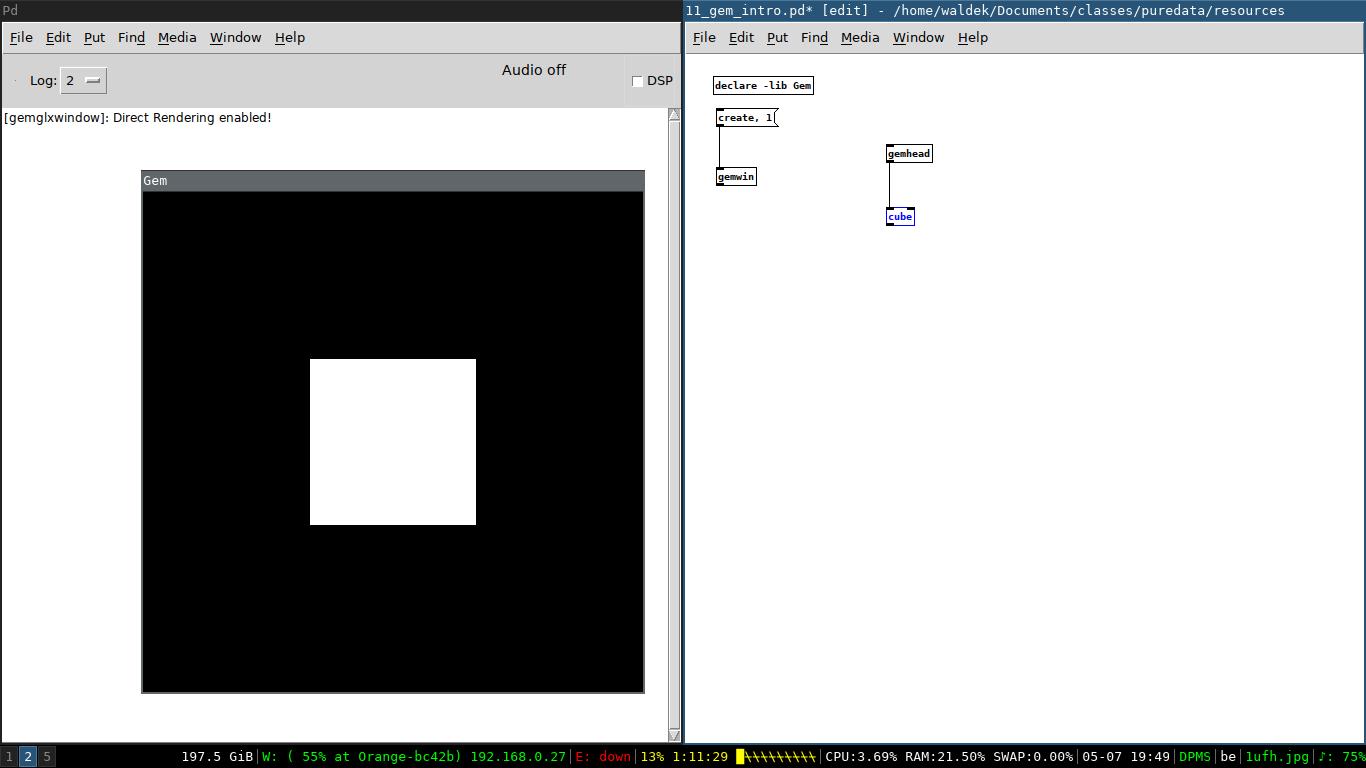 This cube can be controlled with **messages** to the cube itself *and* by putting **objects** between the gemhead and itself. The same cube but with rotation, color control (including transparency) and XYZ control can be seen below. A light source is also added to introduce shade on the cube. 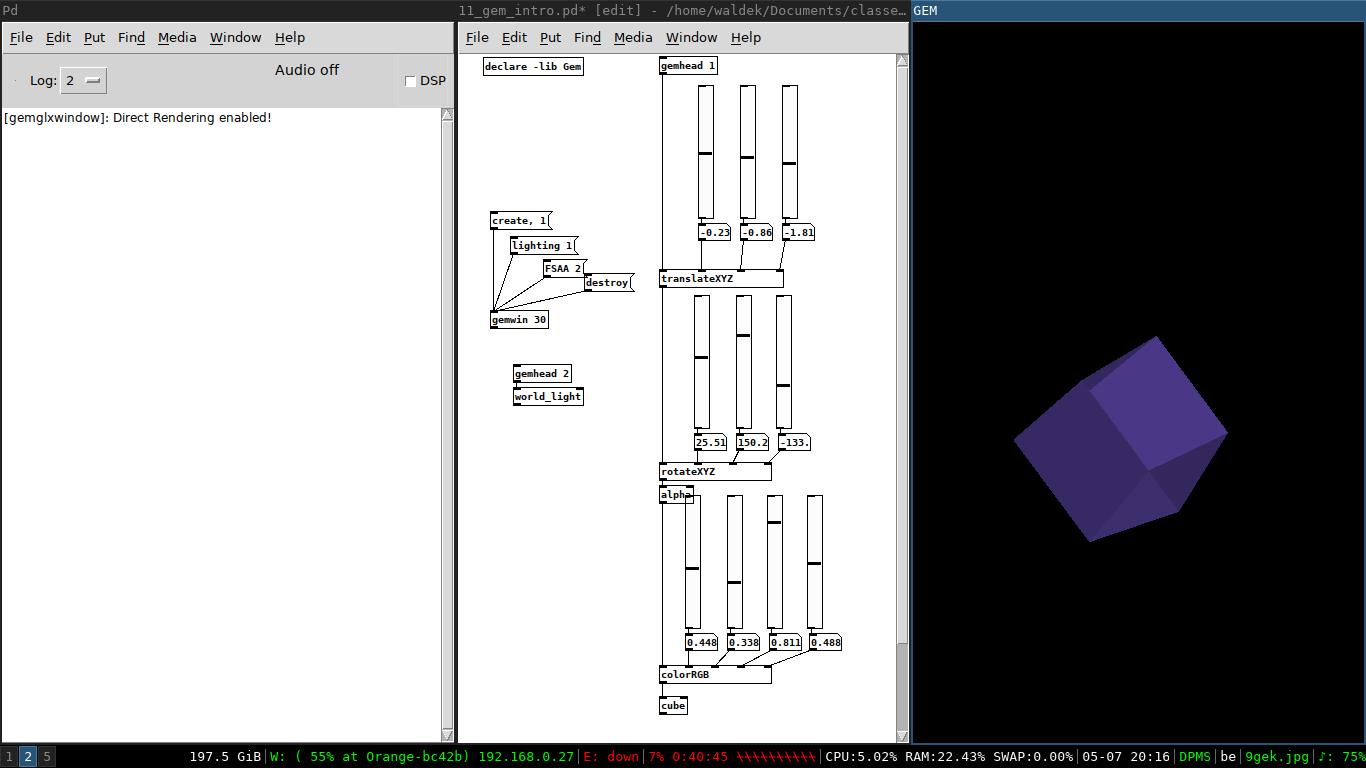 To project something onto the cube we add a **pix_film** object. This object needs to flow into a **pix_texture** object in order to be drawn. The object loads .mp4 files and can play them back, in loop if desired. 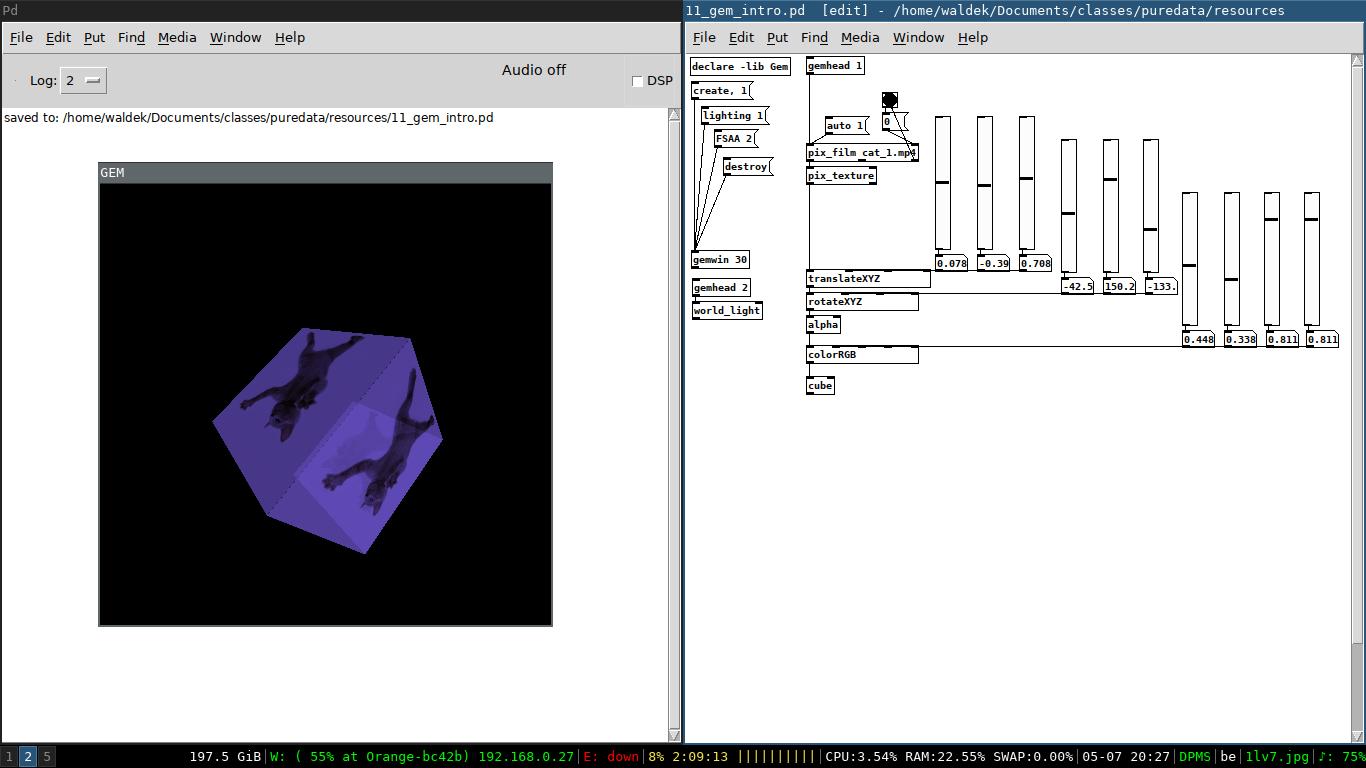 ### Resources: * **patches** * [the assets](./resources/assets.zip) * [the dancing cat](./resources/11_gem_intro.pd) * **online information** * [GEM intro](http://write.flossmanuals.net/pure-data/basics/) * [Ye olde GEM manual](https://puredata.info/downloads/gem/documentation/manual/manual) ## Particles Besides displaying pictures and videos, GEM can animate particles. The way to draw them is very similar to the dancing cat. For each element we want to show and control separately we need different **gemhead**. Download the test files below and have a play with it, it will explain itself a lot better like that. Don't forget to download the assets as well, otherwise the video won't load. You can find the link below (it's the same file as the previous example). 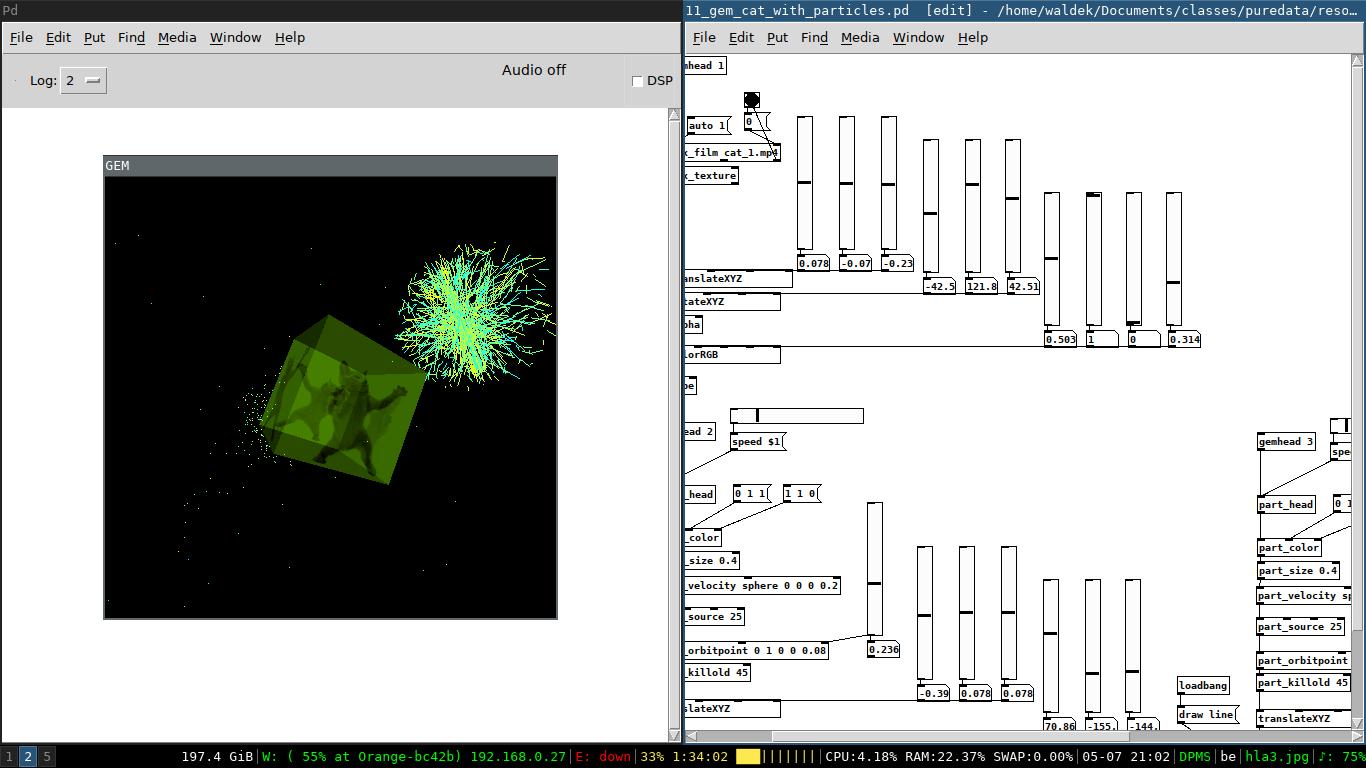 ### Resources: * **patches** * [the assets](./resources/assets.zip) * [a dancing cat with particles](./resources/11_gem_cat_with_particles.pd) * **online information** * [GEM particles](https://puredata.info/downloads/gem/documentation/tutorial/particles) # Learning more about Pure data That's it for me but if you want to learn more about puredata you should have a look at the links below. It's a list of tutorials and interesting work created with puredata. * **documentation and tutorials** * [FLOSS manual](http://write.flossmanuals.net/pure-data/introduction2/) * [Rafael Hernadez youtube channel](https://www.youtube.com/playlist?list=PL12DC9A161D8DC5DC) * [puredata tutorials list](https://puredata.info/docs/tutorials/) * [Programming Electronic Music in Pd](http://www.pd-tutorial.com/english/index.html) * **videos of sound made with pure data and some GEM stuff** * [puredata drone](https://www.youtube.com/watch?v=V1E52x15RYU) * [puredata sequencer 2015](https://www.youtube.com/watch?v=9Nz0bxwoqQE) * [72-EDO algorithmic IDM in Pure Data](https://www.youtube.com/watch?v=d4t5B6nPQGg) * [New Euclidean Rhythms Module in Pure Data Demo](https://www.youtube.com/watch?v=szFtVT5j69A) * [Pure Data - Particle-based Music Visualisation](https://www.youtube.com/watch?v=U1k44Tr0pu4) * [webe.omnibox / PureData Visual with GEM (Test_02)](https://www.youtube.com/watch?v=zs1lsw1q_gU)