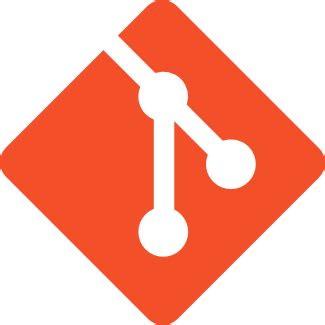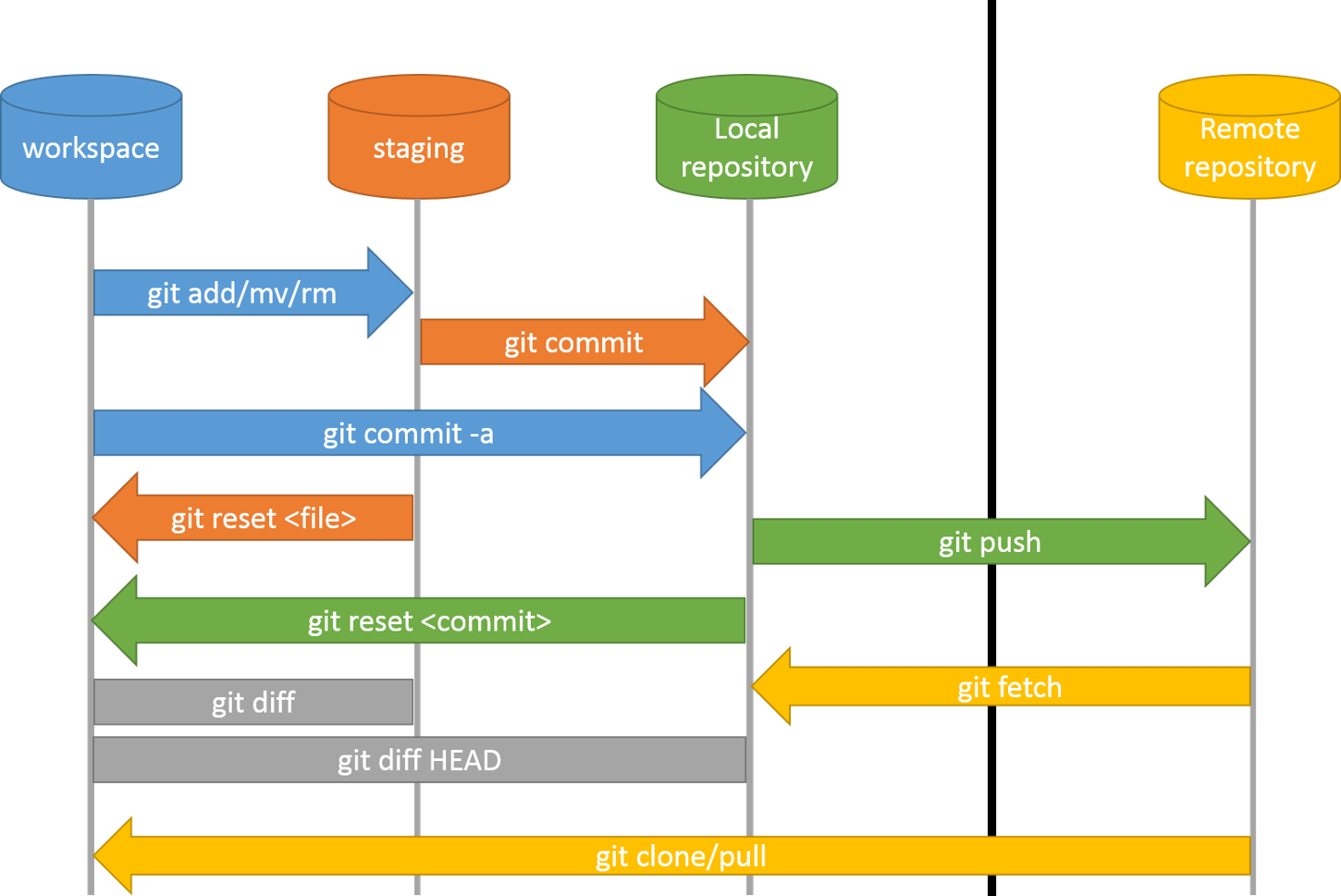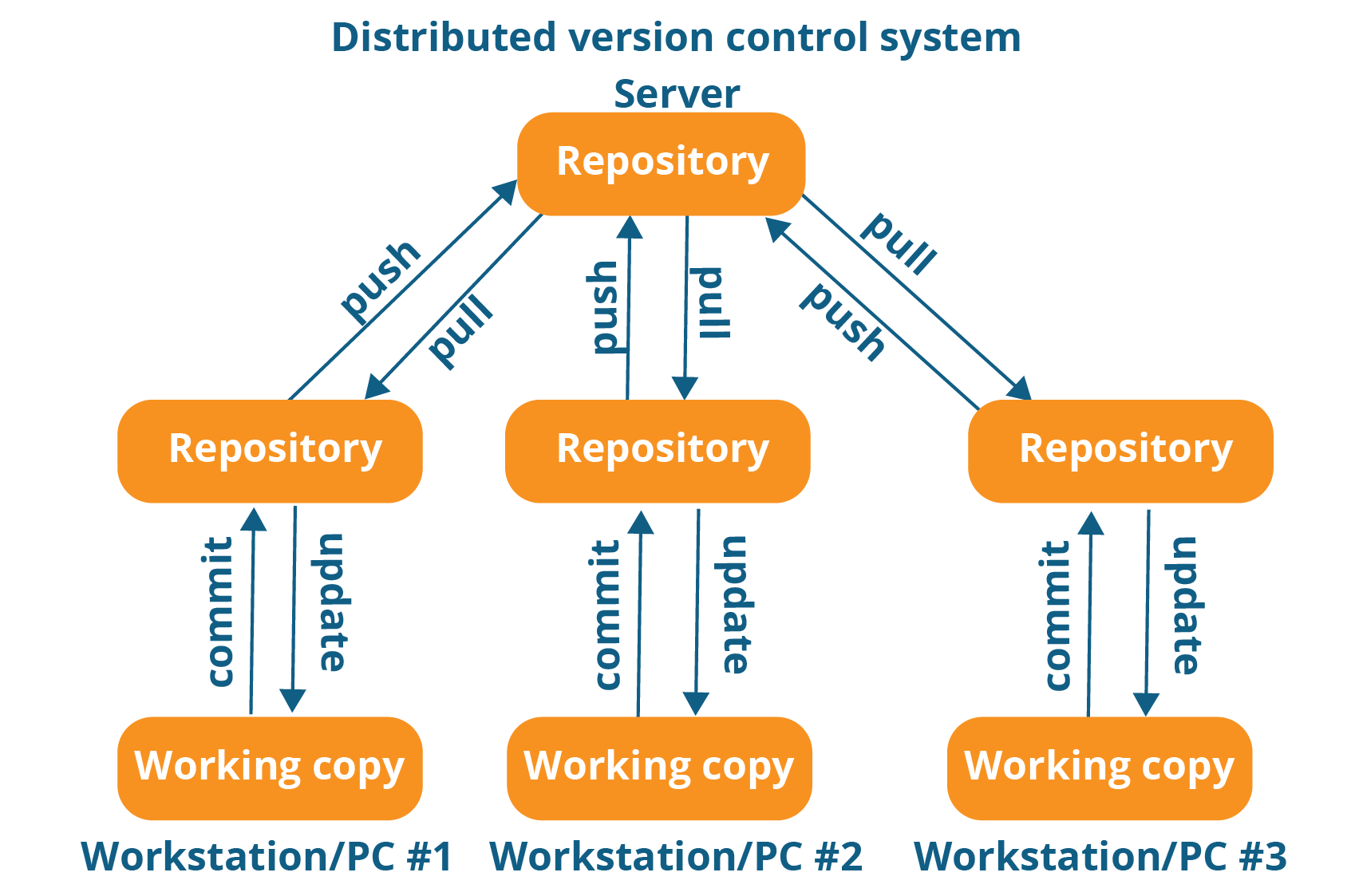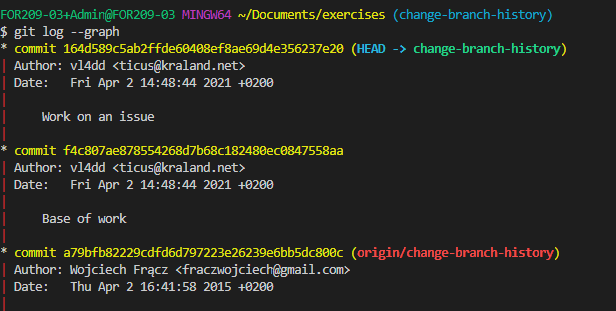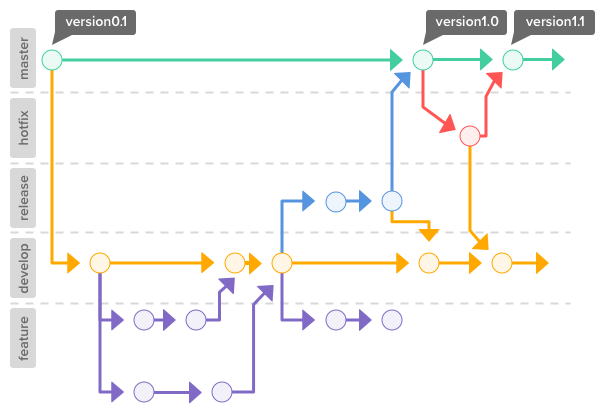6.1 KiB
Git
Usefull links
Git System
Remote Execution
Basic commands
=================
Initialize an existing directory as a Git repository
$ git init
Initialized empty Git repository in C:/Users/Admin/Documents/Git/.git/
Show modified files in working directory, staged for your next commit
$ git status
On branch master
No commits yet
Untracked files:
(use "git add <file>..." to include in what will be committed)
Readme.md
image.jpg
nothing added to commit but untracked files present (use "git add" to track)
Add a file as it looks now to your next commit (stage)
$ git add Readme.md image.jpg
Commit your staged content as a new commit snapshot
$ git commit -m "First Commit"
[master (root-commit) 784ae2e] First Commit
Committer: unknown <Admin@FOR209-03.irisib.lan>
Your name and email address were configured automatically based
on your username and hostname. Please check that they are accurate.
You can suppress this message by setting them explicitly:
git config --global user.name "Your Name"
git config --global user.email you@example.com
After doing this, you may fix the identity used for this commit with:
git commit --amend --reset-author
2 files changed, 61 insertions(+)
create mode 100644 Readme.md
create mode 100644 image.jpg
Set a name & email that is identifiable for credit when review version history
$ git config --global user.name “[firstname lastname]”
$ git config --global user.email “[valid-email]”
Show all commits in the current branch’s history
$ git log
commit 784ae2e2d10720c23eb7cebdf8386ef2157fe628 (HEAD -> master)
Author: unknown <Admin@FOR209-03.irisib.lan>
Date: Thu Apr 1 12:11:34 2021 +0200
First Commit
tig vs git log --graph
Tig allows you to browse changes in a Git repository and can additionally act as a pager for output of various Git commands. When used as a pager, it will display input from stdin and colorize it.
When browsing repositories, Tig uses the underlying Git commands to present the user with various views, such as summarized commit log and showing the commit with the log message, diffstat, and the diff.
$ tig
tig
$ git log --graph
git log
SHARE & UPDATE
Retrieving updates from another repository and updating local repos
=================================
add a git URL as an alias
git remote add [alias] [url]
fetch down all the branches from that Git remote
git fetch [alias]
merge a remote branch into your current branch to bring it up to date
git merge [alias]/[branch]
Transmit local branch commits to the remote repository branch
git push [alias] [branch]
git pull
fetch and merge any commits from the tracking remote branch
BRANCH & MERGE
Isolating work in branches, changing context, and integrating changes
git branch
list your branches. a * will appear next to the currently active branch
git branch [branch-name]
create a new branch at the current commit
git checkout
switch to another branch and check it out into your working directory
git checkout -b|-B <new_branch> []
Specifying -b causes a new branch to be created as if git-branch(1) were called and then checked out.
If -B is given, <new_branch> is created if it doesn’t exist; otherwise, it is reset. This is the transactional equivalent of
git merge [branch]
merge the specified branch’s history into the current one
git log
show all commits in the current branch’s history
TRACKING PATH CHANGES
Versioning file removes and path changes
=================================
Delete the file from project and stage the removal for commit
git rm [file]
Change an existing file path and stage the move
git mv [existing-path] [new-path]
Show all commit logs with indication of any paths that moved
git log --stat -M
History
history
1 git init
2 git status
3 git add Readme.md image.jpg
4 git status
5 git commit -m "First Commit"
6 git config --global user.name vl4dd
7 git config --global user.email ticus@kraland.net
8 git commit -m "First Commit"
9 git status
10 git log
11 git commit -m "Second commit"
12 git add Readme.md
13 git commit -m "Second commit"
14 git log
Checker le satus
git status
Ajouter un element dans la branche
git add Readme.md
Commit les changement
git commit -m "First commit"
Show all commit
git checkout
Merge
git merge
Setup
Configuring user information used across all local repositories
git config --global user.name “[firstname lastname]”
set a name that is identifiable for credit when review version history
git config --global user.email “[valid-email]”
set an email address that will be associated with each history marker
git config --global color.ui auto
set automatic command line coloring for Git for easy reviewing
Saving your uncommitted work for a quick fix then getting it back
git stash
temporarily stash your work since your last commit
git stash pop
fetch your stashed work to continue it
$ git stash pop stash@{2}
in case you want to apply a specific Stash item (not the most recent one), you can provide the index name of that item in the "pop" option
Rewriting history
git commit --amend -m "New commit message"
replace the last commit
git commit --amend --no-edit
replace the last commit without changing the commit message
git rebase -i {branch}
take the precedent commit and add it to your branch
Ignoring files
touch .gitignore && echo {what you want to ignore} >> .gitignore
create a file and specify what (extensions, directories, files) to ignore in it
git rm --cached {fileignored}
remove from the tracking index a file that should be ignored but wasnt because already tracked when the ignore rule was created